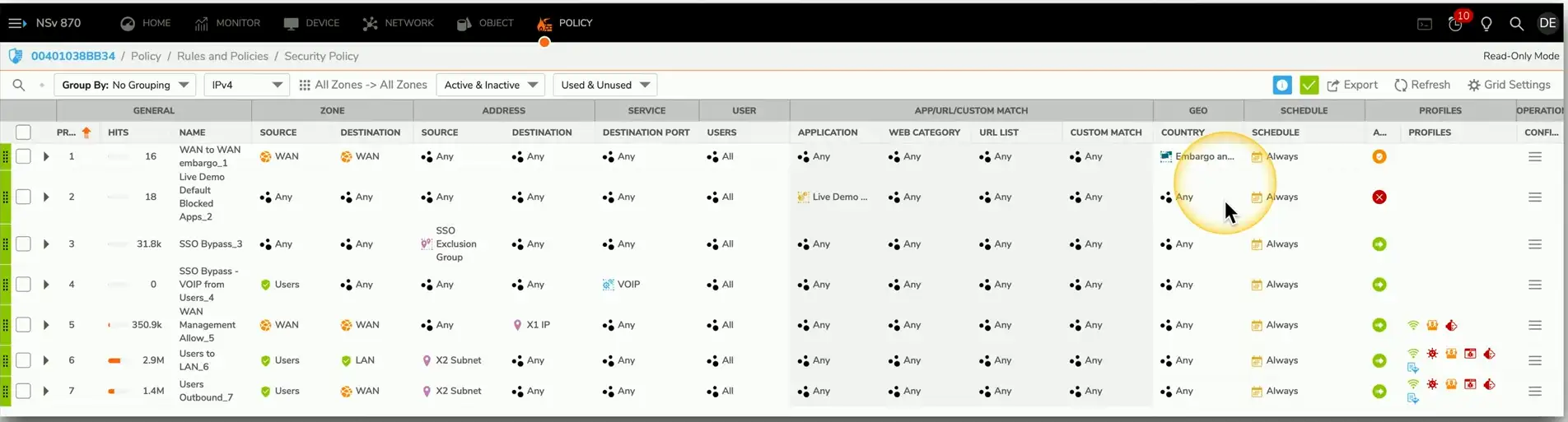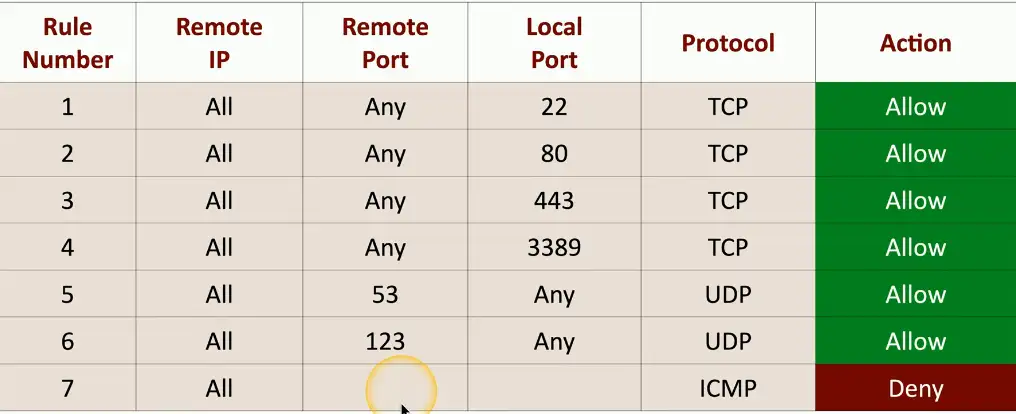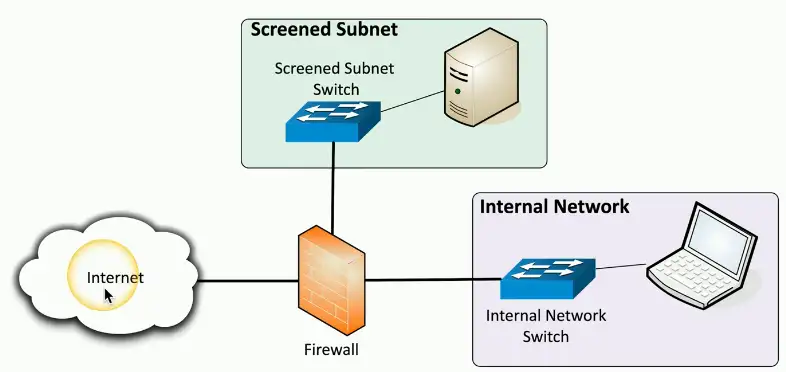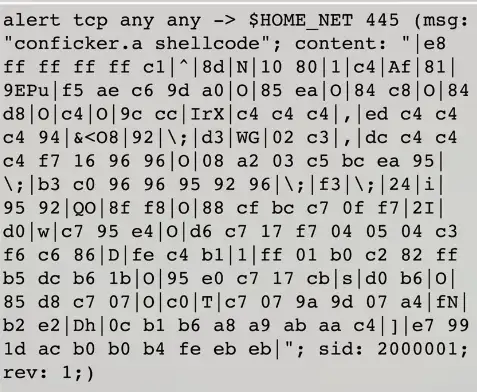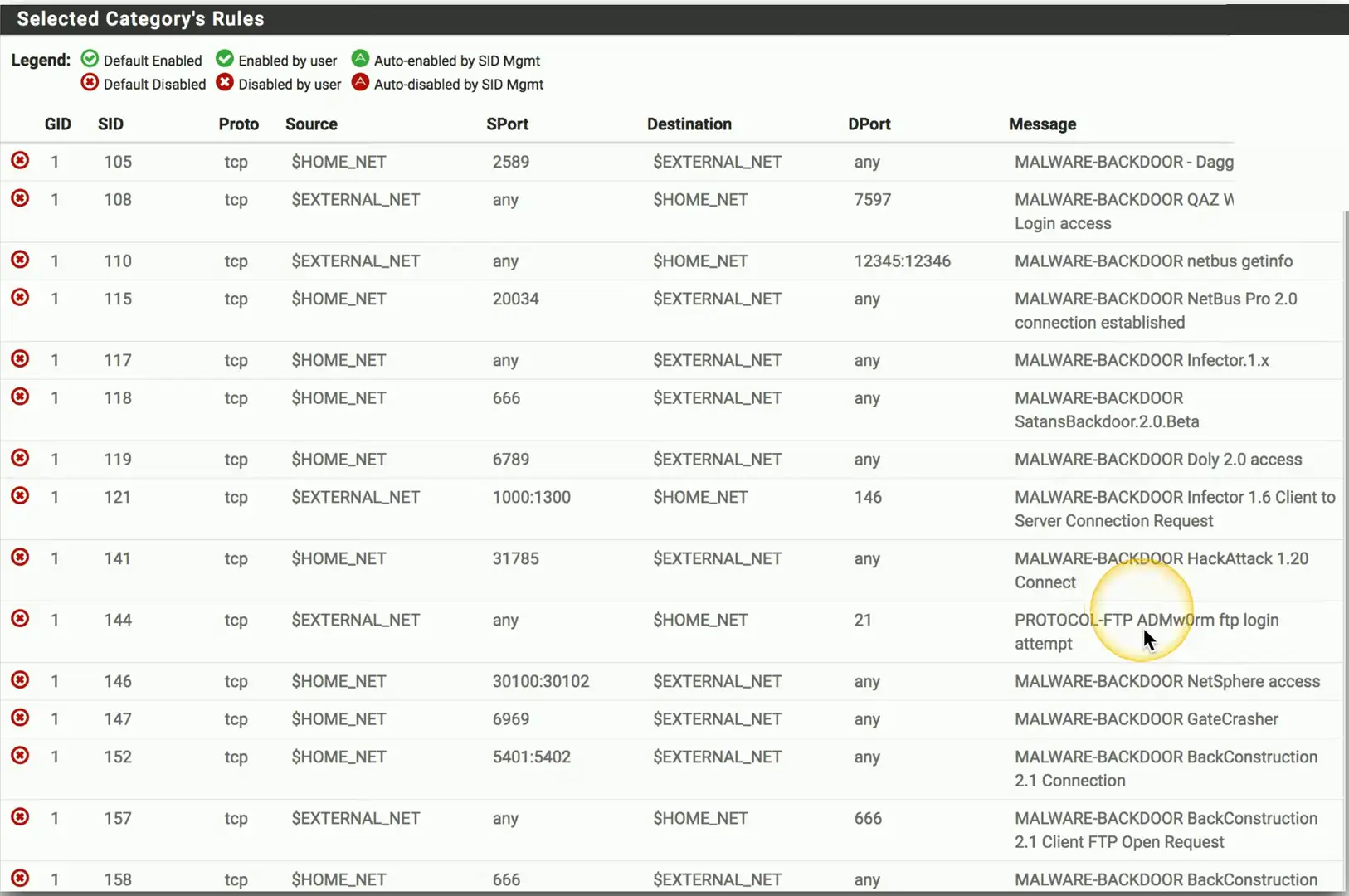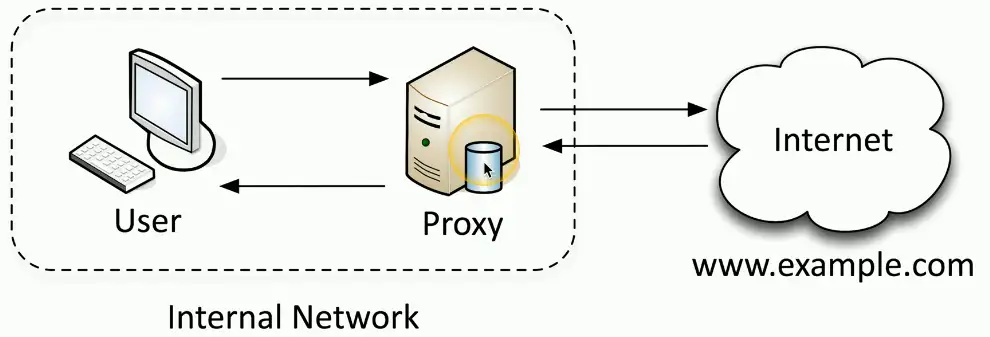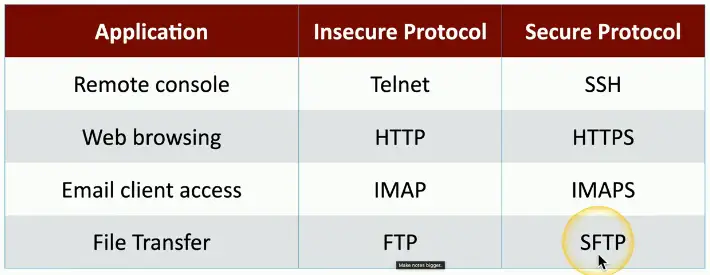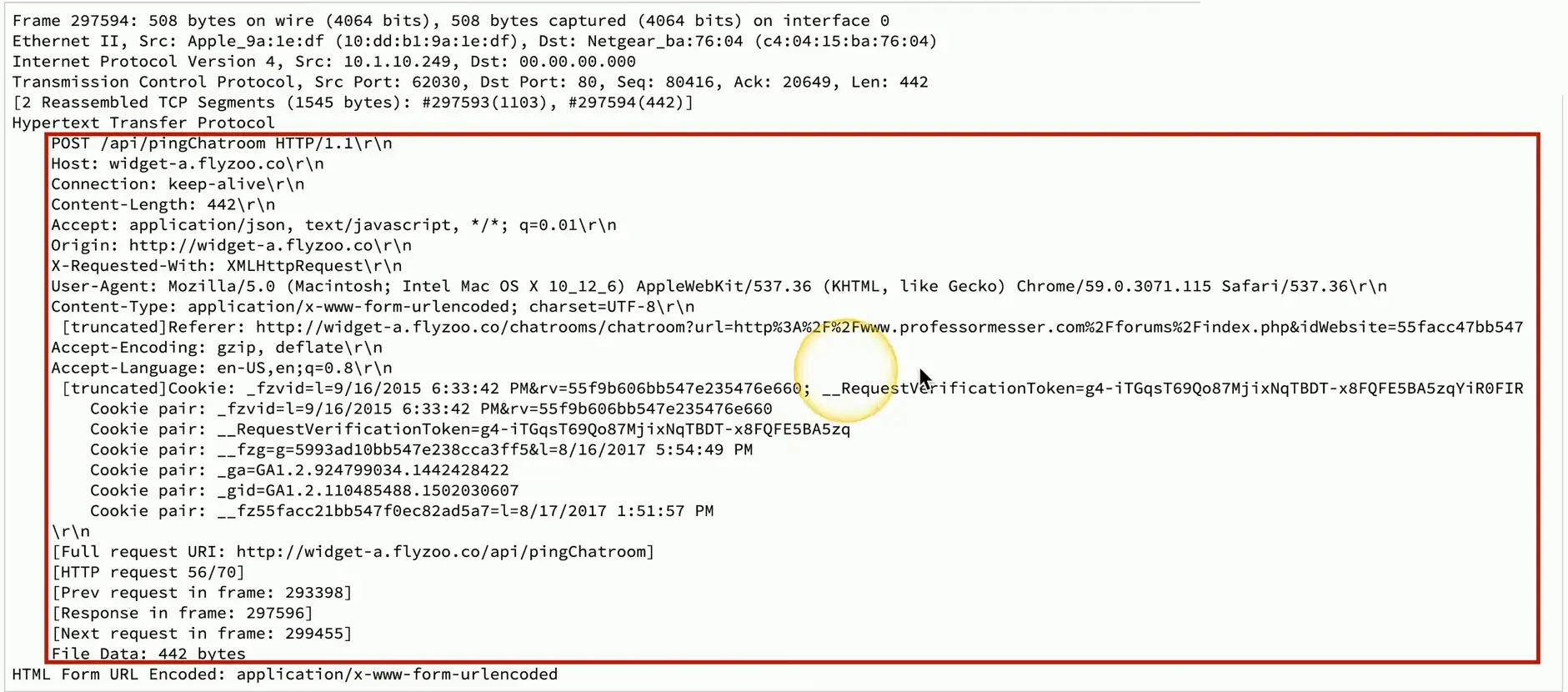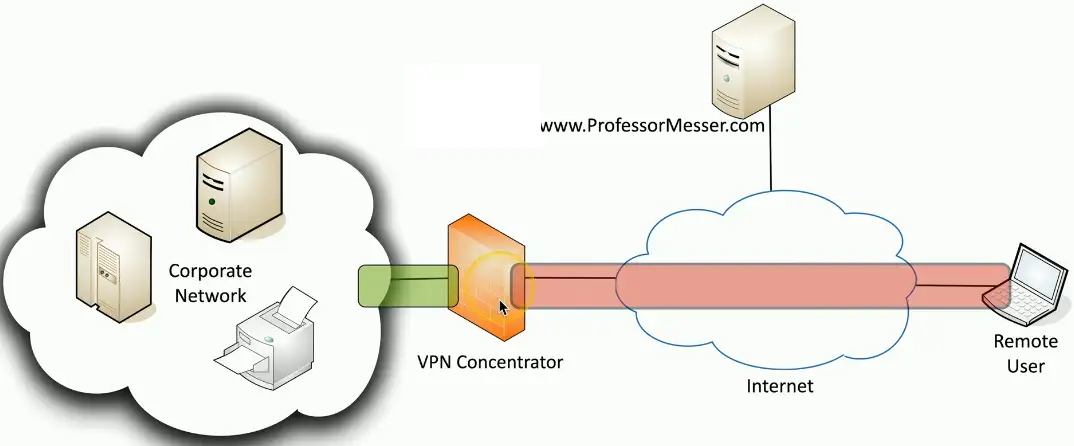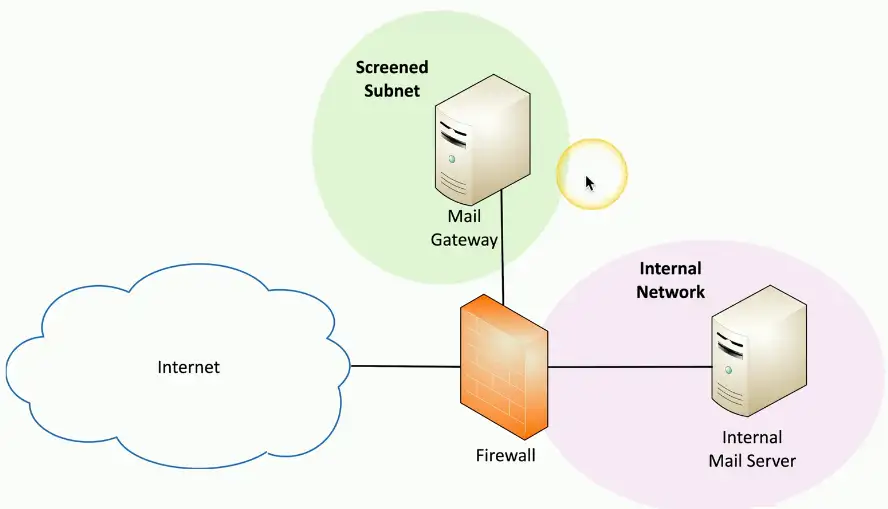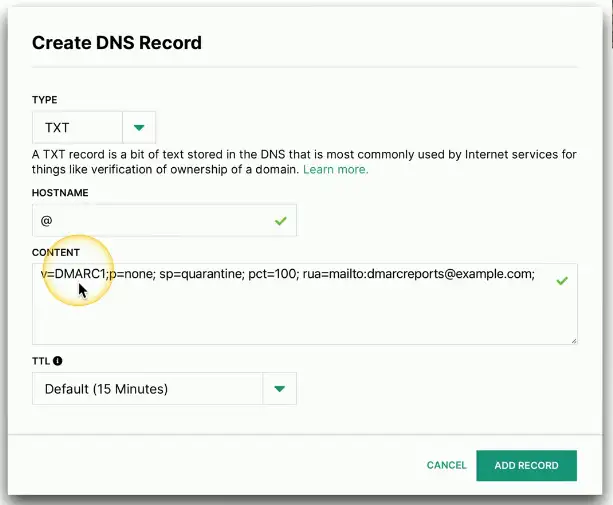Enterprise Security
Firewalls
Network-based Firewalls
Filter traffic by port number of application
- Traditional vs. NGFW
Encrypt traffic
- VPN between sites
Most firewalls can be layered 3 devices (router)
- Often sits on the ingress/egress of the network
- Network Address Translation (NAT)
- Dynamic routing
Next-generation Firewalls (NGFW)
The OSI Application Layer
- Layer 7 firewall
Can be called different names
- Application layer gateway
- Stateful multilayer inspection
- Deep packet inspection
Requires some advanced decodes
- Every packet must be analyzed, categorized, and a security decision determined
Ports and Protocols
Make a forwarding decisions based on protocols (TCP or UDP) and port number
- Traditional port-based firewalls
- Add to an NGFW for additional security policy options
Based on destination protocol and port
- Web server: tcp/80, tcp/443
- SSH server: tcp/22
- Microsoft RDP: tcp/3389
- DNS query: udp/53
- NTP:udp/123
Firewall Rules
A logical path
- Usually top-to-bottom
Can be very general or very specific
- Specific rules are usually at the top
Implicit deny
- Most firewalls include deny at the bottom
- Even if you didn’t put one
Access control lists (ACLS)
- Allow or disallow traffic
- Groupings of categories — Source IP, Destination IP, port number, time of day, application, etc.
Web Server Firewall Ruleset
Screened subnet
An additional layer of security between you and the Internet
- Public access to public resources
- Private data remains inaccessible
IPS Rules
Intrusion Prevention System
- Usually integrated into an NGFW
Different ways to find malicious traffic
- Look at traffic as it passes by
Signature-based
- Look for a perfect match
Anomaly-based
- Build a baseline of what’s “normal”
- Unusual traffic patterns are flagged
You determine what happens when unwanted traffic appears
- Block, allow, send an alert, etc.
Thousands of rules
- Or more
Rules can be customized by group
- Or as individual rules
This can take time to find the right balance
- Security/alert “noise”/false positives
Web Filtering
Content filtering
Control traffic based on data within the content
- URL filtering, website category filtering
Corporate control of outbound and inbound data
- Sensitive materials
Control of inappropriate content
- Not safe for work
- Parental controls
Protection against evil
- Anti-virus, anti-malware
URL Scanning
Allow or restrict on Uniform Resource Locator (URL)
- Also called a Uniform Resource Identifier (URI)
- Allow list/Block list
Managed by category
- Auction, hacking, malware, travel, recreation, etc.
Can have limited control
- URLs aren’t the only way to surf
Often integrated into an NGFW
- Filters traffic based on category or specific URL
Agent Based
Install client software on the user’s device
- Usually managed from a central console
Users can be located anywhere
- The local agent makes the filtering decisions
- Always-on, always filtering
Updates must be distributed to all agents
- Cloud-based updates
- Update status shown at the console
Proxies
- Sits between the users and the external network
- Receive the user requests and sends the request on their behalf (the proxy)
- Useful for caching information, access control, URL filtering, content scanning
- Applications may need to know how to use the proxy (explicit)
- Some proxies are invisible (transparent)
Forward Proxy
A centralized “internal proxy”
- Commonly used to protect and control user access to the Internet
Block Rules
Based on specific URL
- *.professormesser.com:Allow
Category of site content
- Usually divided into over 50 different topics
- Adult, Educational, Gambling, Government, Home and Garden, Legal, Malware, News, etc.
Different dispositions
- Educational: Allow
- Home and Garden: Allow and Alert
- Gambling: Block
Reputation
Filters URLs based on perceived risk
- A good reputation is allowed
- A bad reputation is blocked
- Risk: Trustworthy, Low risk, Medium risk, Suspicious, High risk
Automated reputation
- Sites are scanned and assigned a reputation
Manual reputation
- Managers can administratively assign a rep
Add these dispositions to the URL filter
- High risk: Block, Trustworthy: Allow
DNS filtering
Before connecting to a website, get the IP address
- Perform a DNS lookup
DNS is updated with real-time threat intelligence
- Both commercial and public lists
Harmful sites are not connection
- No IP address, no connection
This works for any DNS lookup
- Not just web filtering
Operating System Security
Active Directory
A database of everything on the network
- Computers, user accounts, file shares, printers, groups, and more
- Primarily Windows-based
Manage authentication
- Users login using their AD credentials
Centralized access control
- Determine which users can access resources
Commonly used by the help desk
- Reset passwords, add and remove accounts
Group Policy
Manage the computers or users with Group Policies
- Local and Domain policies
- Group Policy Management Editor
A central console
- Login scripts
- Network configurations (QoS)
- Security parameters
Comprehensive control
- Hundreds of configuration options
Security-Enhanced Linux (SELinux)
Security patches for Linux Kernel
- Adds mandatory access control (MAC) to Linux
- Linux traditionally uses discretionary Access Control (DAC)
Limits application access
- The Least privilege
- A potential breach will have limited scope
Open-source
- Already included as an option with many Linux distributions
Secure Protocols
Unencrypted Network Data
Network traffic is important data
- Everything must be protected
Some protocols aren’t encrypted
- All traffic sent in the clear
- Telnet, FTP, SMTP, IMAP
Verify with a packet capture
- View everything sent over the network
Protocol Selection
Use a secure application protocol
- Built-in encryption
A secure protocol may not be available
- This may be a deal-breaker
Port Selection
Secure and insecure application connections may be available
- It’s common to run secure and insecure on different ports
HTTP and HTTPS
- In-the-clear and encryption web browsing
- HTTP: Port 80
- HTTPS: Port 443
The port number does not guarantee security
- Confirm the security features are enabled
- Packet captures may be necessary
Transport method
Don’t rely on the application
- Encrypt everything over the current network transport
802.11 Wireless
- Open access point: No transport-level encryption
- WPA3: All user data is encrypted
Virtual Private Network (VPN)
- Create an encrypted tunnel
- All traffic is encrypted and protected
- Often requires third-party services and software
Email Security
Email Security Challenges
The protocols used to transfer emails include relatively few security checks
- It’s very easy to spoof an email
Spoofing happens all the time
- Check your spam folder
The email looks as if it originated from james@professormesser.com
- But did it? How can you tell?
A reputable sender will configure email validation
- Publicly available on the sender’s DNS server
Mail Gateway
The gatekeeper
- Evaluates the source of inbound email messages
- Blocks it at the gateway before it reaches the user
- On-site or cloud-based
Sender Policy Framework (SPF)
SPF protocol
- Sender configures a list of all servers authorized to send emails for a domain
List of authorized mail servers are added to a DNS TXT record
- Receiving mail servers perform a check to see if incoming mail really did come from an authorized host
Domain Keys Identified Mail (DKIM)
A mail server digitally signs all outgoing mail
- The public key is in the DKIM TXT record
The signature is validated by the receiving mail servers
- Not usually seen by the end user
DMARC
Domain-based Message Authentication, Reporting, and Conformance (DMARC)
- An extension of SPF and DKIM
The domain owner decides what receiving email servers should do with emails not validating using SPF and DKIM
- That policy is written into a
DNS TXTrecord - Accept all, send to spam, or reject the email
Compliance reports are sent to the email administrator
- The domain owner can see how emails are received
Monitoring Data
FIM (File Integrity Monitoring)
Some files change all the time
- Some files should NEVER change
Monitor important OS and application files
- Identify when changes occur
Windows — SFC (System File Checker)
Linux — Tripwire
Many host-based IPS options
Data Loss Prevention (DLP)
Where’s your data?
- Social Security Numbers, credit card numbers, medical records
Stop the data before the attackers get it
- Data “leakage”
So many sources, so many destinations
- Often requires multiple solutions in different places
Data Loss Prevention (DLP) Systems
On your computer
- Data in use
- Endpoint DLP
On your network
- Data in motion
On your server
- Data at rest
USB Blocking
DLP on a workstation
- Allow or deny certain tasks
November 2008 — U.S. Department of Defense
- Worm virus “agent.btz” replicates using USB storage
- Bans removable flash media and storage devices
All devices had to be updated
- Local DLP agent handled USB blocking
Ban was lifted in February 2010
- Replaced with strict guidelines
Cloud-based DLP
Located between users and the Internet
- Watch every byte of network traffic
- No hardware, no software
Block custom defined data strings
- Unique data for your organization
Manage access to URLs
- Prevent file transfers to cloud storage
Block viruses and malware
- Anything traversing the network
DLP and Email
Email continue to be the most critical risk vector
- Inbound threats, outbound data loss
Check every email inbound and outbound
- Internal system or cloud-based
Inbound
- Block keywords, identify impostors, quarantine email messages
Outbound
- Fake wire transfers, W-2 transmissions, employee information
Emailing a spreadsheet template
November 2016
Boeing employee emails spouse a spreadsheet to use as a template
Contained the personal information of 36000 Boeing employees
- In hidden columns
- Social security numbers, data of birth, etc.
Boeing sells its own DLP software
- But only uses it for classified work
Endpoint Security
The endpoint
The user’s access
- Applications and data
Stop the attackers
- Inbound attacks
- Outbound attacks
Many platforms
- Mobile, desktop
Protection is multi-faceted
- Defense in depth
Edge vs. Access Control
Control at the edge
- Your Internet link
- Managed primarily through firewall rules
- Firewall rules rarely change
Access control
- Control from wherever you are
- Inside or outside
- Access can be based on many rules
- By user, group, location, application, etc.
- Access can be easily revoked or changed
- Change your security posture at any time
Posture Assessment
You can’t trust everyone’s computer
- BYOD (Bring Your Own Device)
- Malware infections/missing anti-malware
- Unauthorized applications
Before connecting to the network, perform a health check
- Is it a trusted device?
- Is it running anti-virus? Which one? Is it updated?
- Are corporate applications installed?
- Is it a mobile device? Is the disk encrypted?
- The type of device doesn’t matter — Windows, Mac, Linux, iOS, Android
Health Checks/Posture Assessment
Persistent agents
- Permanently installed onto a system
- Periodic updates may be required
Dissolvable agents
- No installation is required
- Runs during the posture assessment
- Terminates when no longer required
Agentless NAC
- Integrated with AD
- Checks are made during login and logoff
- Can’t be scheduled
Failing your Assessment
What happens when a posture assessment fails?
- Too dangerous to allow access
Quarantine network, notify administrators
- Just enough network access to fix the issues
Once resolved, try again
- May require additional fixes
Endpoint Detection and Response (EDR)
A different method of threat protection
- Scale to meet the increasing number of threats
Detect a threat
- Signatures aren’t the only detection tool
- Behavioral analysis, machine learning, process monitoring
- Lightweight agent on the endpoint
Investigate the threat
- Root cause analysis
Respond to the threat
- Isolate the system, quarantine the threat, rollback to a previous config
- API driven, no user or technician intervention required
Extended Detection and Response (XDR)
An evolution of EDR
- Improve missed detections, false positives, and long investigation times
- Attacks involve more than just the endpoint
Add network-based detection
- Investigate and respond to network anomalies
Correlate endpoint, network, and cloud data
- Improve detection rates
- Simplify security event investigation
User Behavior Analytics
XDR commonly includes user behavior analytics
- Extend the scope of anomaly detection
Watch users, hosts, network traffic, data repositories, etc.
- Create a baseline or normal activity
- Requires data analysis over an extended period
Watch for anything unusual
- Use a set of rules, pattern matching, statistical analysis
Real-time detection of unusual activity
- Catch the threat early